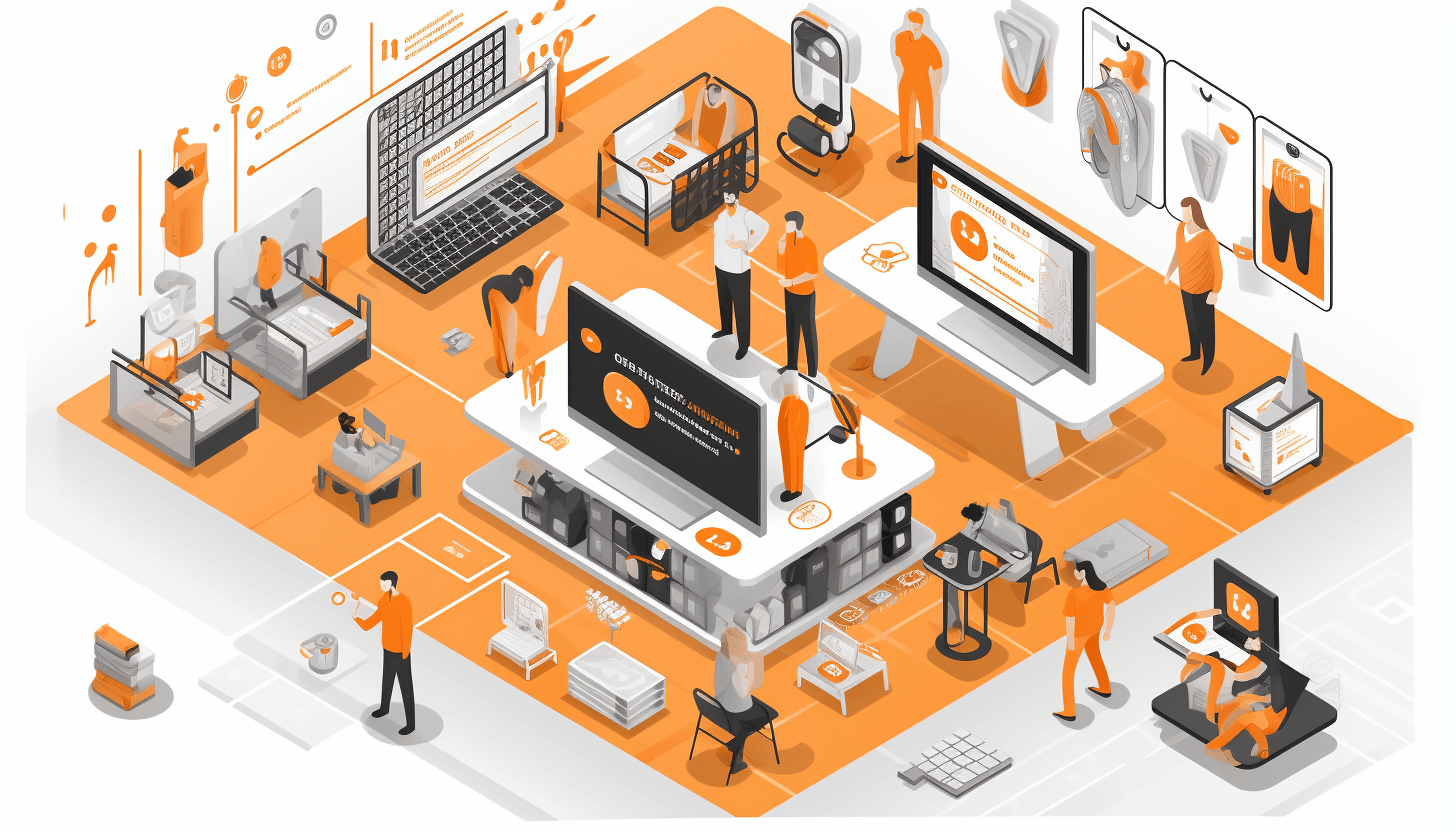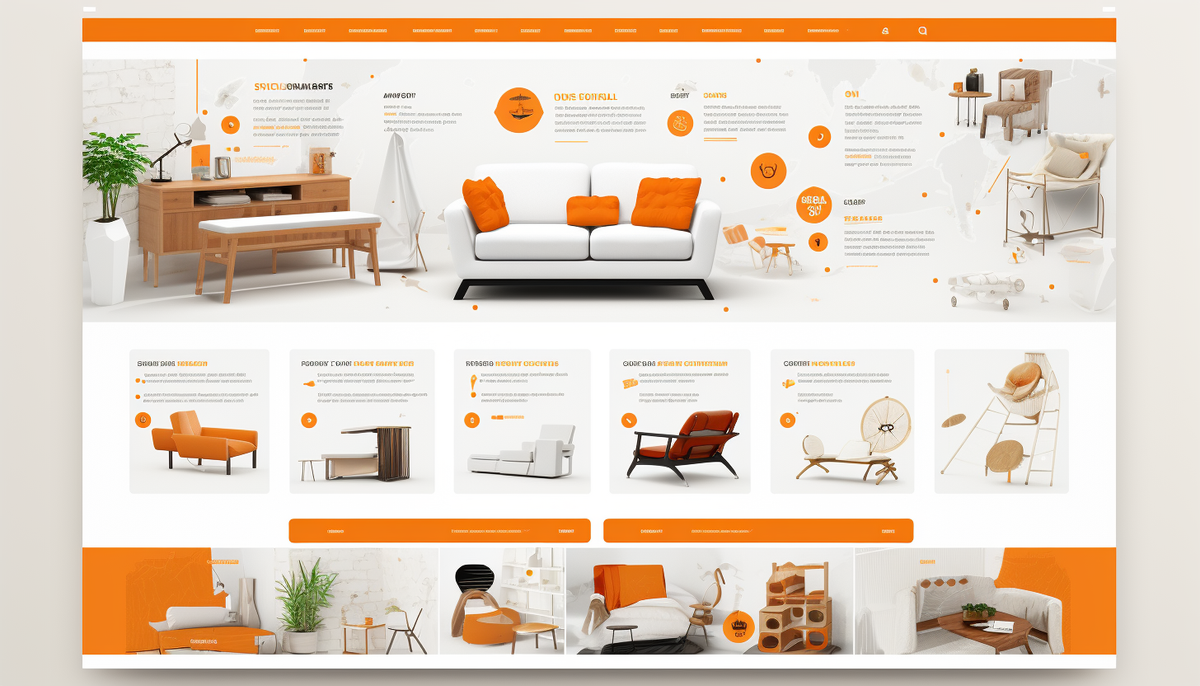If you are a newcomer and want to study all the functionality of Magento in detail, our Magento demo store will come in handy for you.
Demo Magento Store: Access
Use our demo store in order to understand exactly how Magento works and which operational tasks you can cope with.
Login: admin
Password: fjkdflDKD173/$jLJ1@
You can add new categories, pages, and products and edit them directly in the admin panel. It is also the place where add-ons are managed, templates set up, and much more. You can still look at some excellent examples of ready-made ecommerce businesses that successfully work on Magento for inspiration.
Inside Magento Demo Sites
Admin Panel Design
The Magento admin panel is made in a classic style for such things. Upon entering, you are taken to the Dashboard section, where summary information about events on the site is collected. Here you can view the number of purchases, determine the products sold most often, find out the average purchase size, and choose the most popular requests.
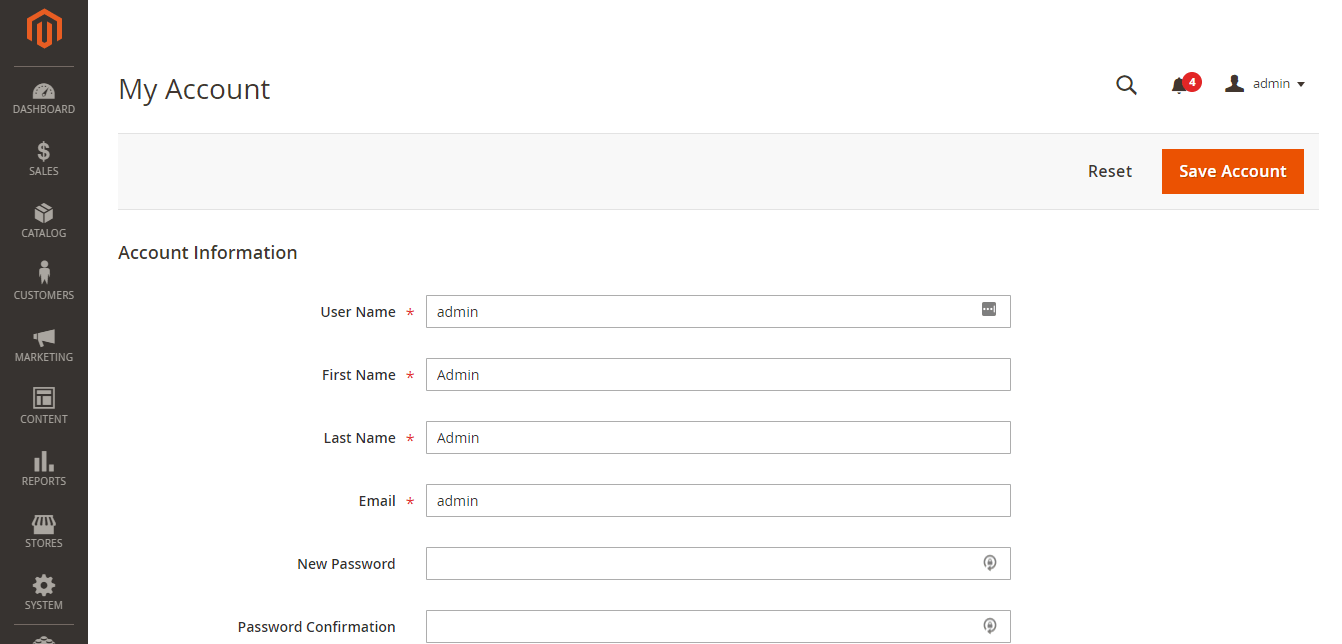
The main menu is on the left and is divided into several categories:
➡️ Dashboard — a kind of storage of summary information;
➡️ Catalog — divided into subcategories “Categories” and “Products,” here you can add new products and categories, as well as adjust them;
➡️ Customers — information about customers who made an order with info about ZIP, country, state/province, etc.;
➡️ Marketing — contains many features, from promotions, email, automation to SEO and search, that can help you improve your marketing performance;
➡️ Content — here, you can configure the visual part of the online store, customize the appearance of individual pages, and enable or disable widgets. You can also add landing pages in this section or make blog entries, which are then displayed in the news;
➡️ Reports — here you will have data on marketing, sales, customers, reviews, products, and more to measure business performance and develop new strategies based on these statistics;
➡️ Stores — a particularly useful section for owners of multilingual online stores, where you can translate and make regional add-ons for each of them, which basically means managing your multi-store;
➡️ System — a tab containing the data transfer opportunities (import and export), integrations with extensions, tools for cache and index management, etc.
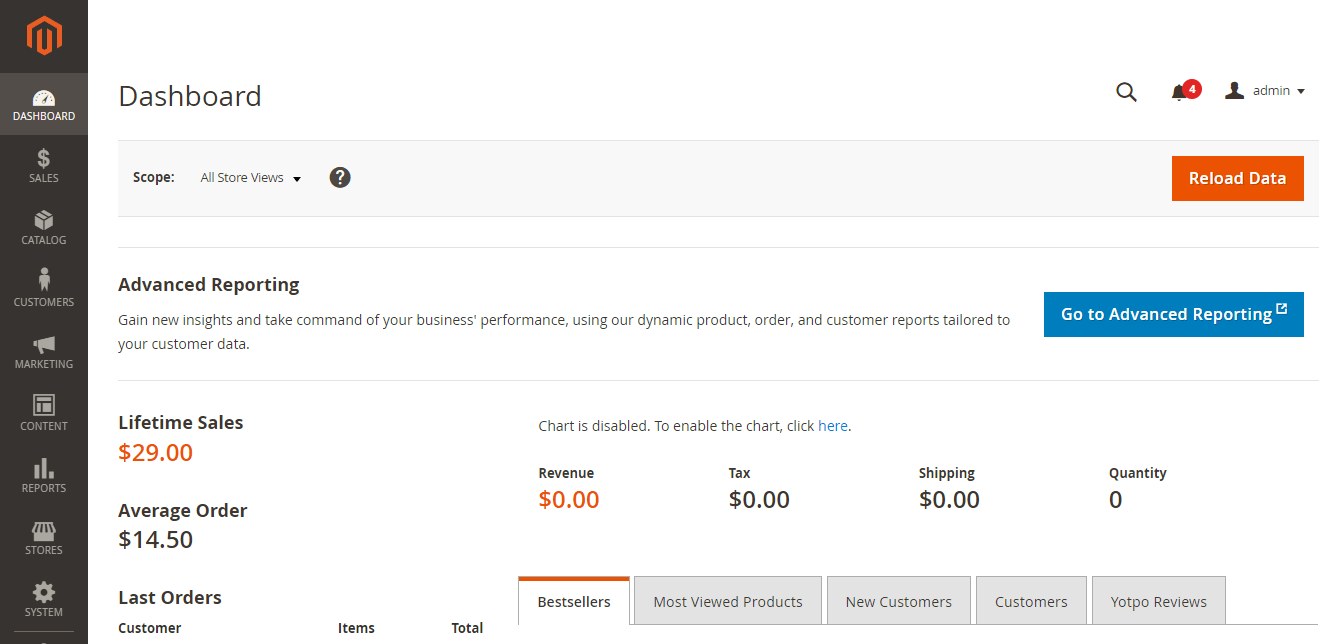
Sales
Right below the control panel, you can see the Sales section.
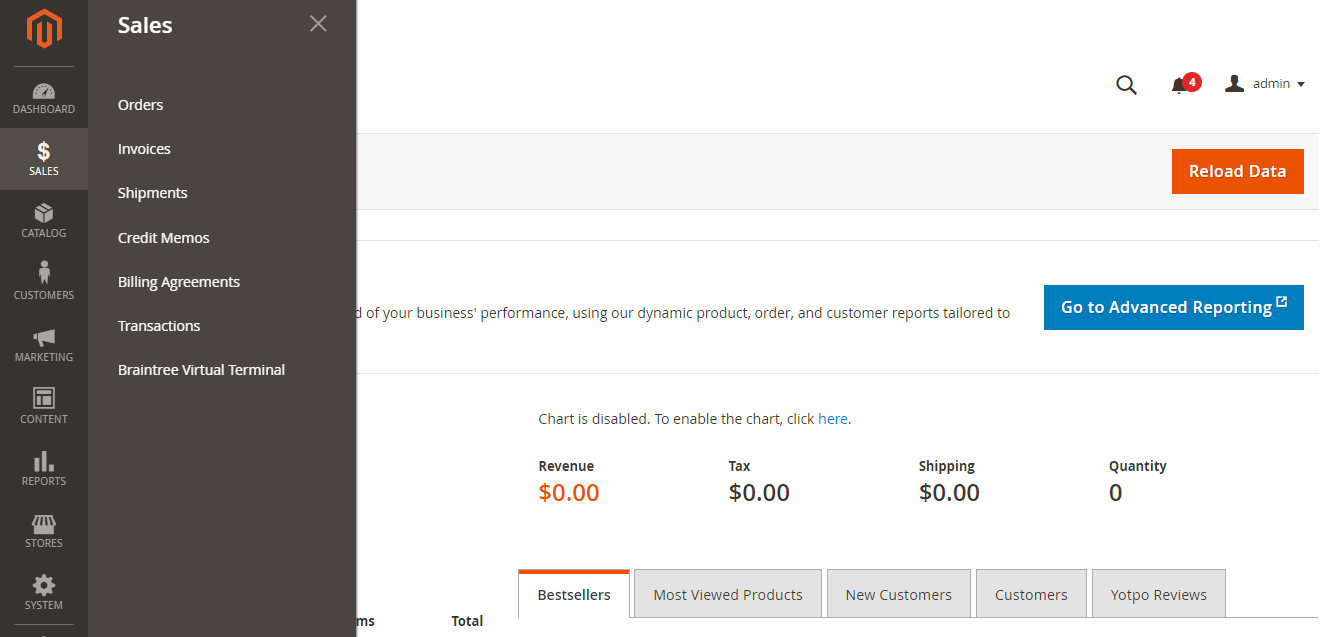
There are 7 parts in this section:
Orders: Your orders are displayed in a table with the required information such as name, purchase date, bill-to name, grand total, etc. You can also check more details for each order or even put a note for the particular order and notify the customer by email if you want to.
Invoices: All invoices generated for your customers are saved here. If necessary, you can click on each order/account to view details such as shipping and payment information.
Shipments: Data shown here include shipping date, order number and date, total quantity, and customer name.
Credit Memos: A credit memo is created for the cases where you need to make a refund, then this info will be saved in this section.
Billing Agreements: Everything is clear here without any extra words 🙂
Transactions: All payment transactions between your store and external systems are listed here.
Braintree Virtual Terminal: Braintree is one of those payment service providers that are offered as out-of-the-box integrations with Magento 2. You can create an order for two or more products using Braintree Virtual Terminal as a payment method
Catalog
In this section, you can manage all your products and categories.
Products: Go to this section when you need to check stock and visibility, add/remove products, and make other changes to product information.
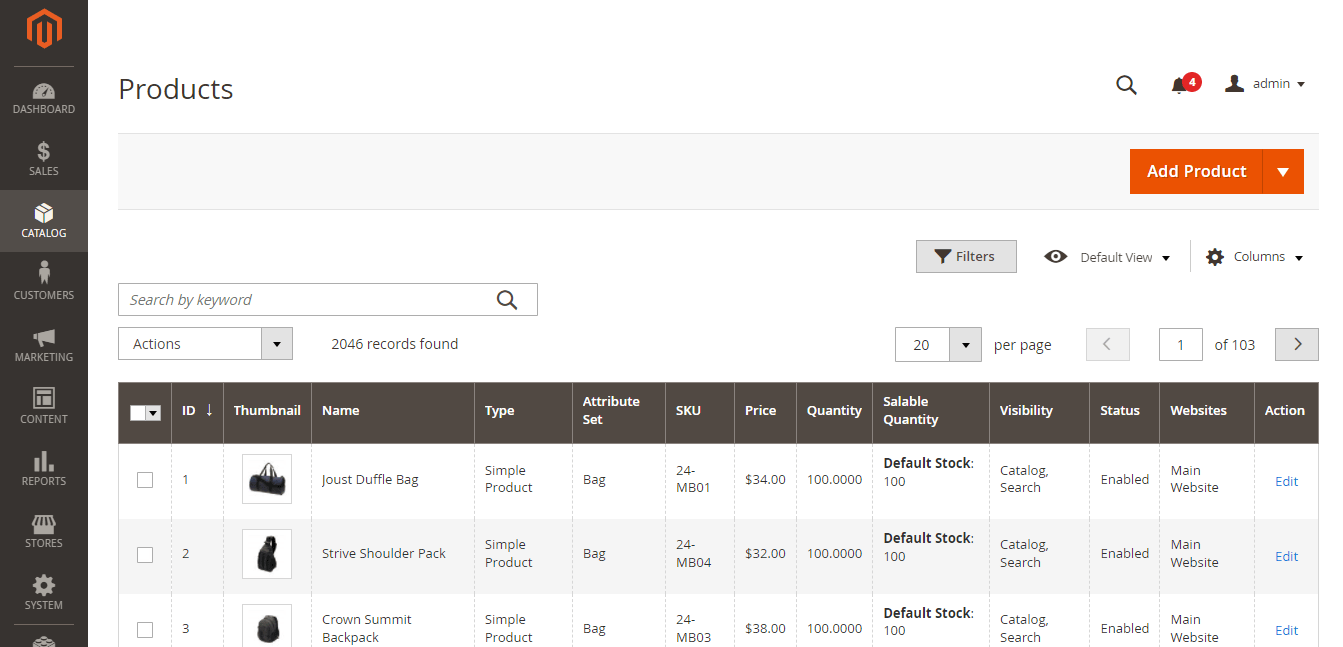
Categories: You can customize the options for the product categories in this section, from creating a new category to editing the displayed content for each one.
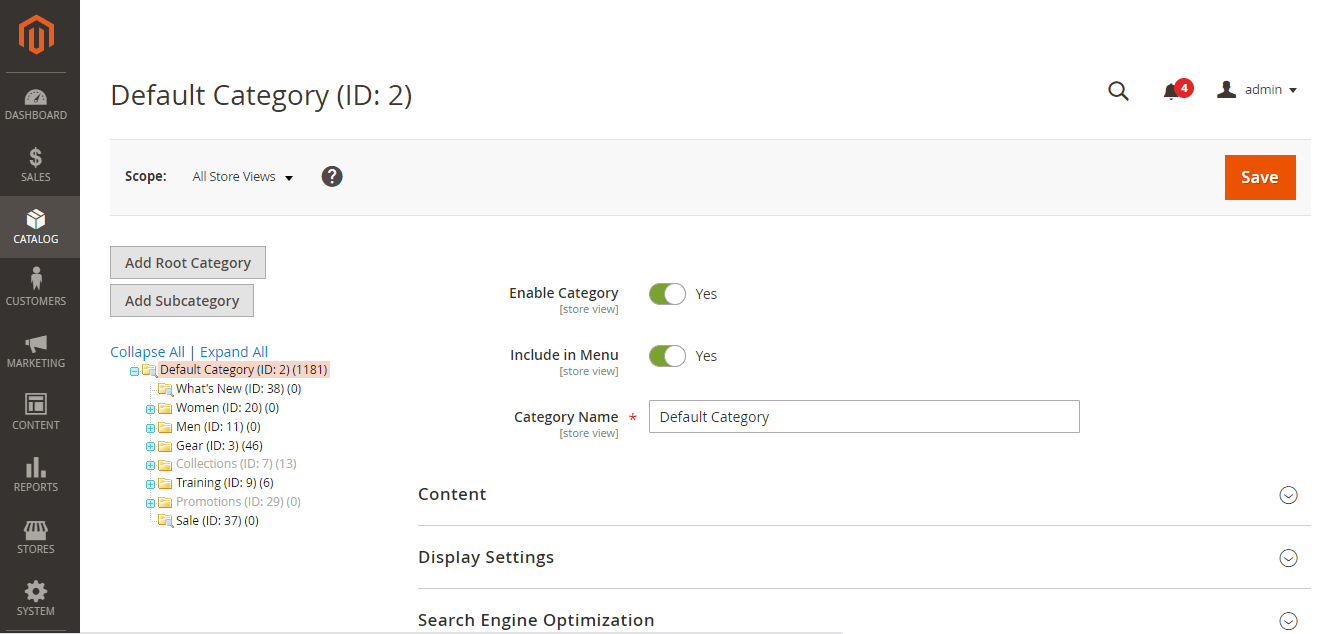
Customers
This section contains all the information about your customers who log in as customers or make orders and are currently online, as well as the customer groups you have.
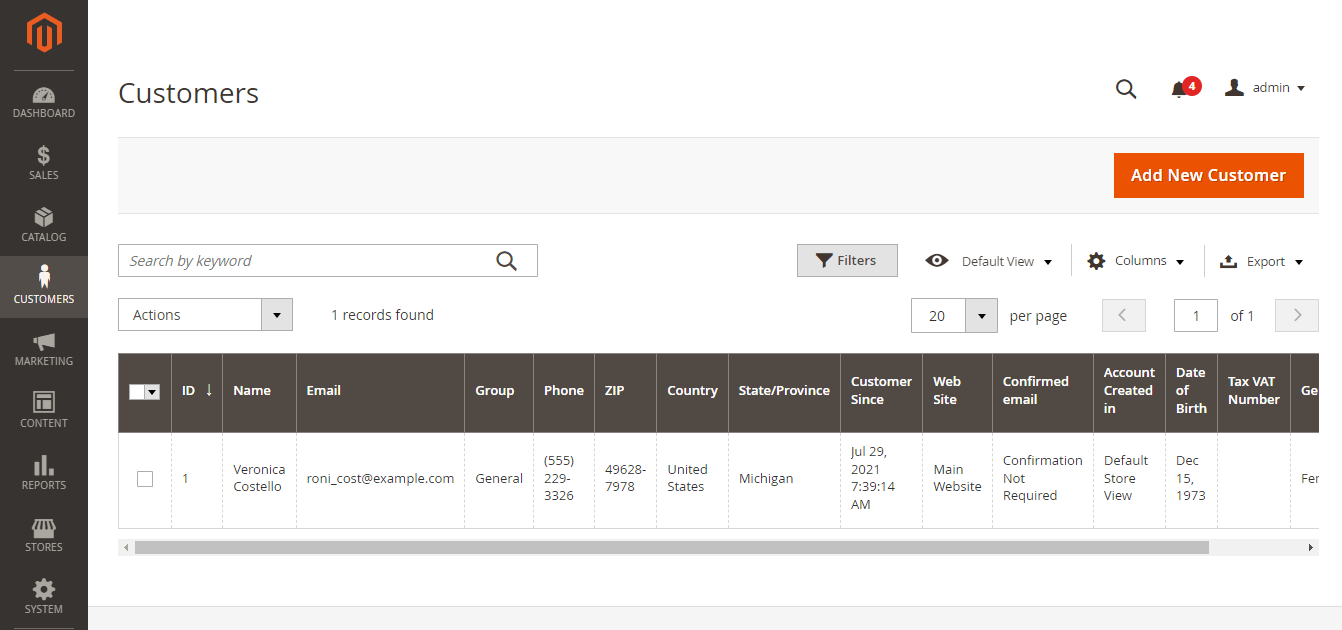
Customer groups: This is definitely a functionality you’ll fall in love with. You can create groups depending on whatever you want, like wholesalers and retailers as an example, and even more.
For instance, our client, the Zurich-based wine brand, has plenty of customer groups that can see discounted or undiscounted prices depending on business scenarios.
Marketing
It is an entirely new section added in Magento 2 compared to Magento 1. Magento Marketing now contains many features, from promotions, email, automation to SEO and search, that can help you improve your marketing performance.
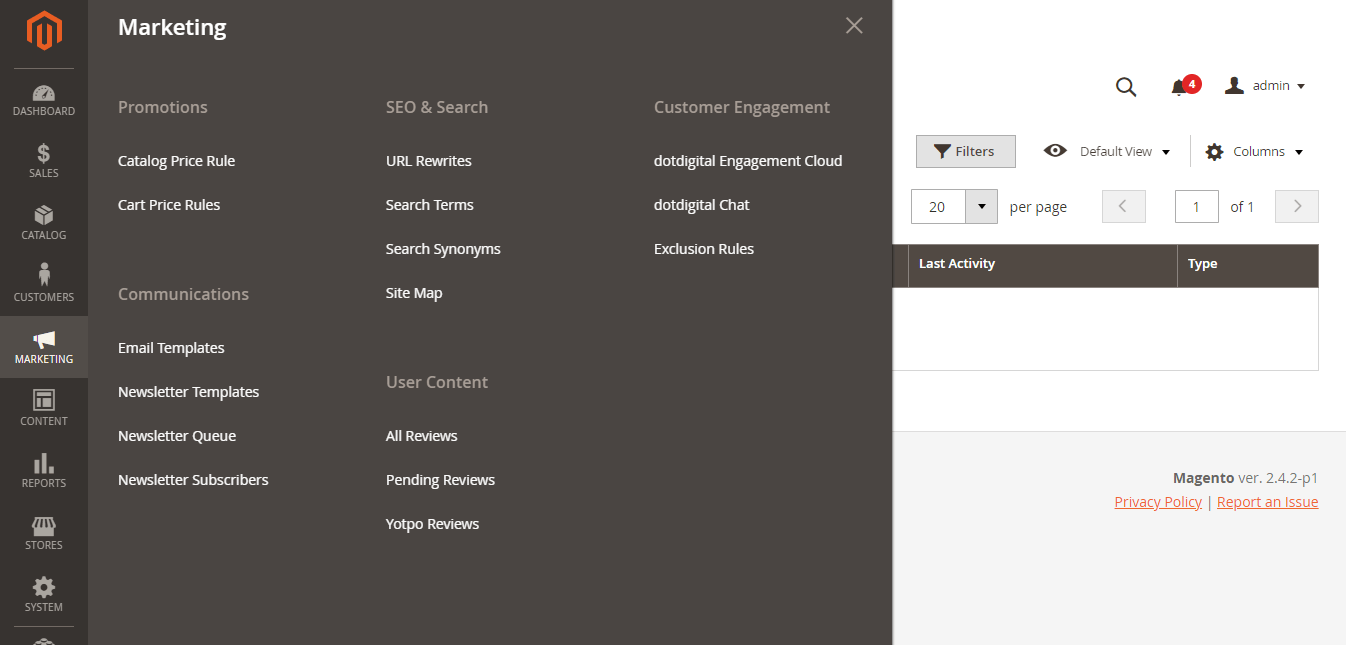
Promotions: Setting up pricing rules for discounts takes place here. You can not limit yourself in anything 🙂
SEO & Search: Contains features like URL rewriting, sitemap, search terms, search synonyms to help you improve your site’s SEO.
Customer Engagement: You’ll find a cloud-based tool that allows you to personalize content with predictive product recommendations and create complex segments based on online behavior data.
Communications: You can customize emails with default templates or create your own.
User Content: This section stores all customer reviews of the products.
Content
In this section, you can customize anything you want regarding your site’s content, elements, or design.
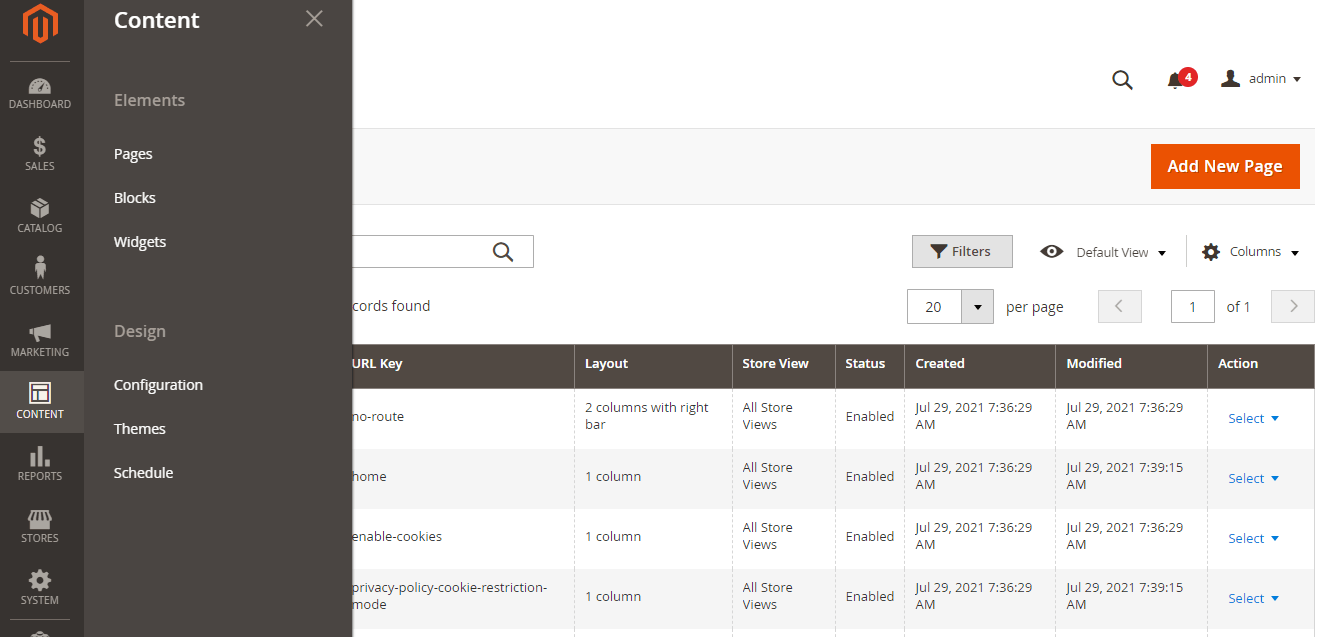
Elements: feel free to create CMS pages with details such as text and images, dynamic blocks, and widgets.
Design: Includes tools to help you design your website layout, make theme changes, and schedule design changes for special occasions.
Reports
Magento 2 provides very detailed reports on everything you need for the most general business overview. You will have data on marketing, sales, customers, reviews, products, and more to measure business performance and develop new strategies based on these statistics.
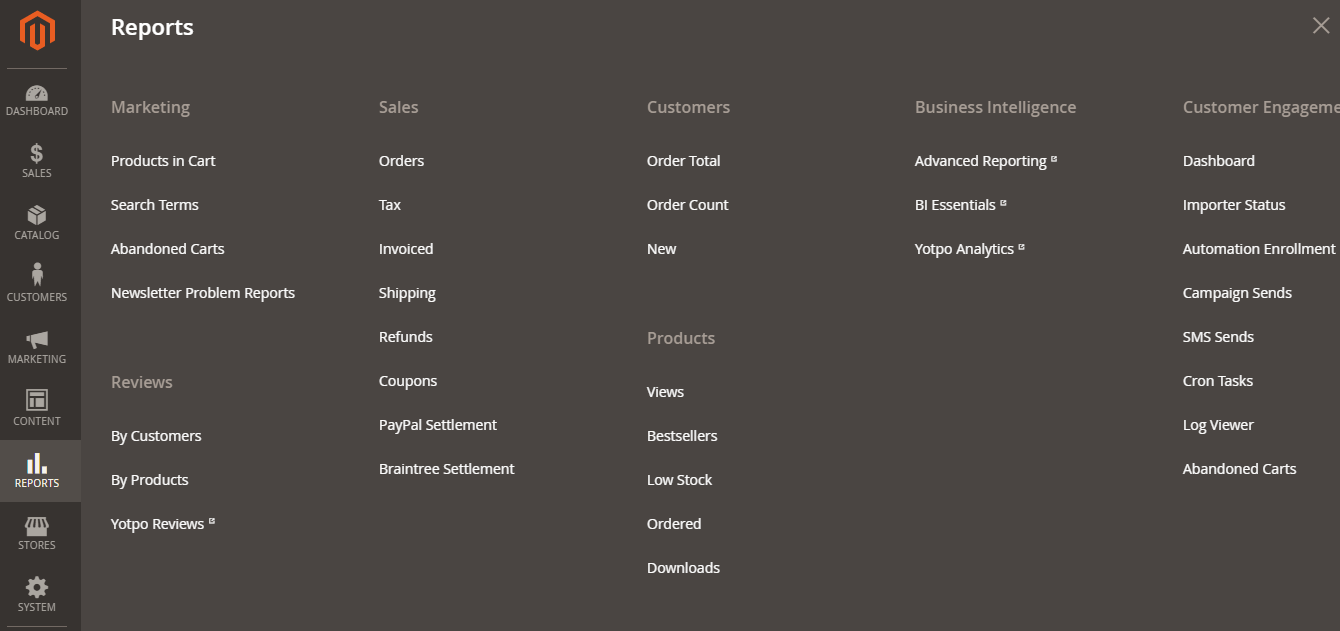
Here are the types of reports that you can find in this section:
✔️ Sales;
✔️ Marketing;
✔️ Customer;
✔️ Products;
✔️ Reviews;
✔️ Statistics;
✔️ Customer engagement;
✔️ Business intelligence.
Stores
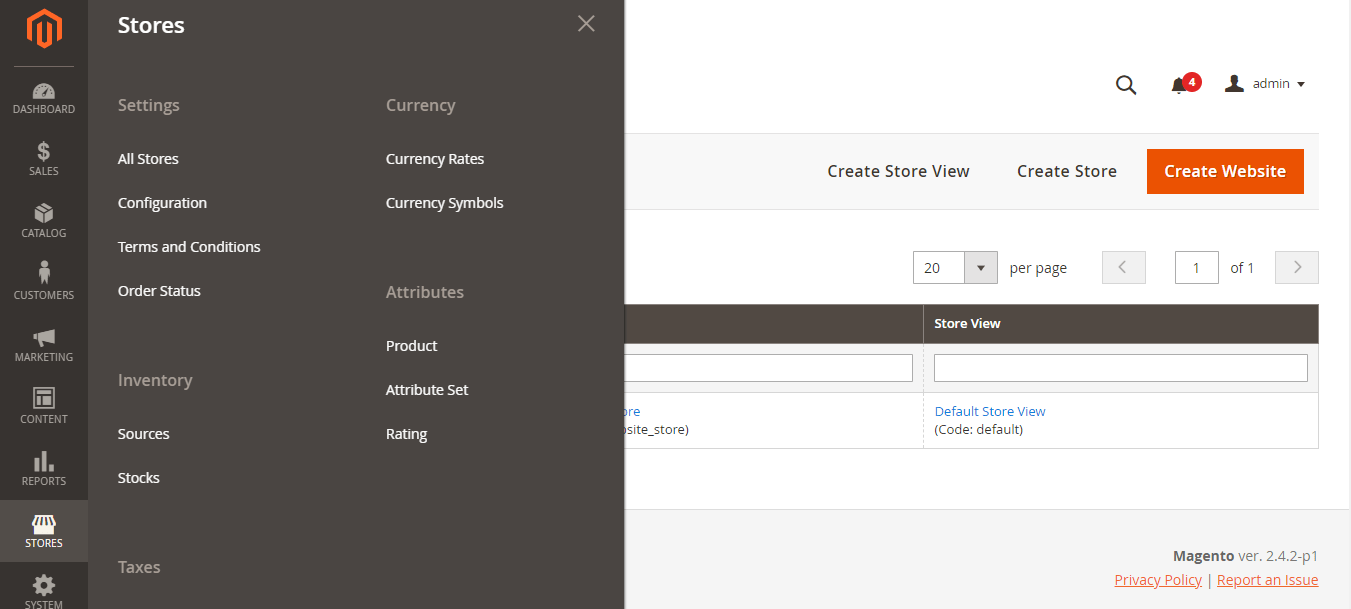
This section is the reason Magento is considered to be one of the most powerful ecommerce platforms ever as it allows merchants to manage all of their stores with a single account.
Settings: Here, you can configure the settings for any of your stores related to location, content, store email, etc.
Currency: Manage the currency rate and currency symbol on your website.
Attributes: Create and manage all product attributes and sets.
Inventory: Create sources, stocks, and manage stores.
Taxes: Create tax zones, tax rates, and tax rules to apply to products or customers.
System
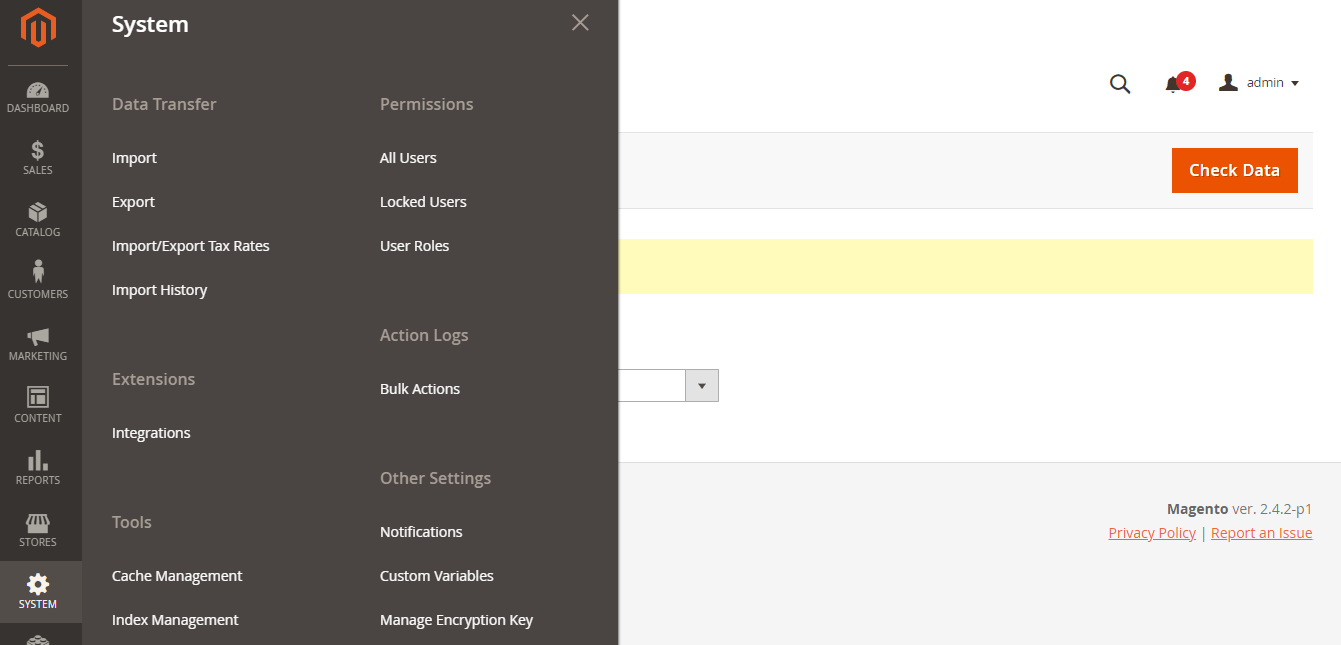
Data transfer: You can import or export data from the system such as customer, pricing, stock sources, products, or anything else.
Permission: It allows you to manage all users in your Magento store — active users, blocked users, and other specific user roles.
Extensions: Manage every module integrated into the store to make it even more effective.
Action Logs: Records information about bulk actions logs that can be easily filtered or exported.
Tools: They allow you to work with cache management, backup, and index management.
Other Settings: You can make additional changes to the store, such as notifications or manage encryption keys.
Conclusion
Hopefully, you’ll find our Magento demo store useful and easy-to-use to create your own impression about Magento’s powers and benefits. If you need some kind of extra help with Magento development, you can reach out to us anytime — we’ll be more than happy to help. All you need to do is to drop us a line via the contact form and voilà!