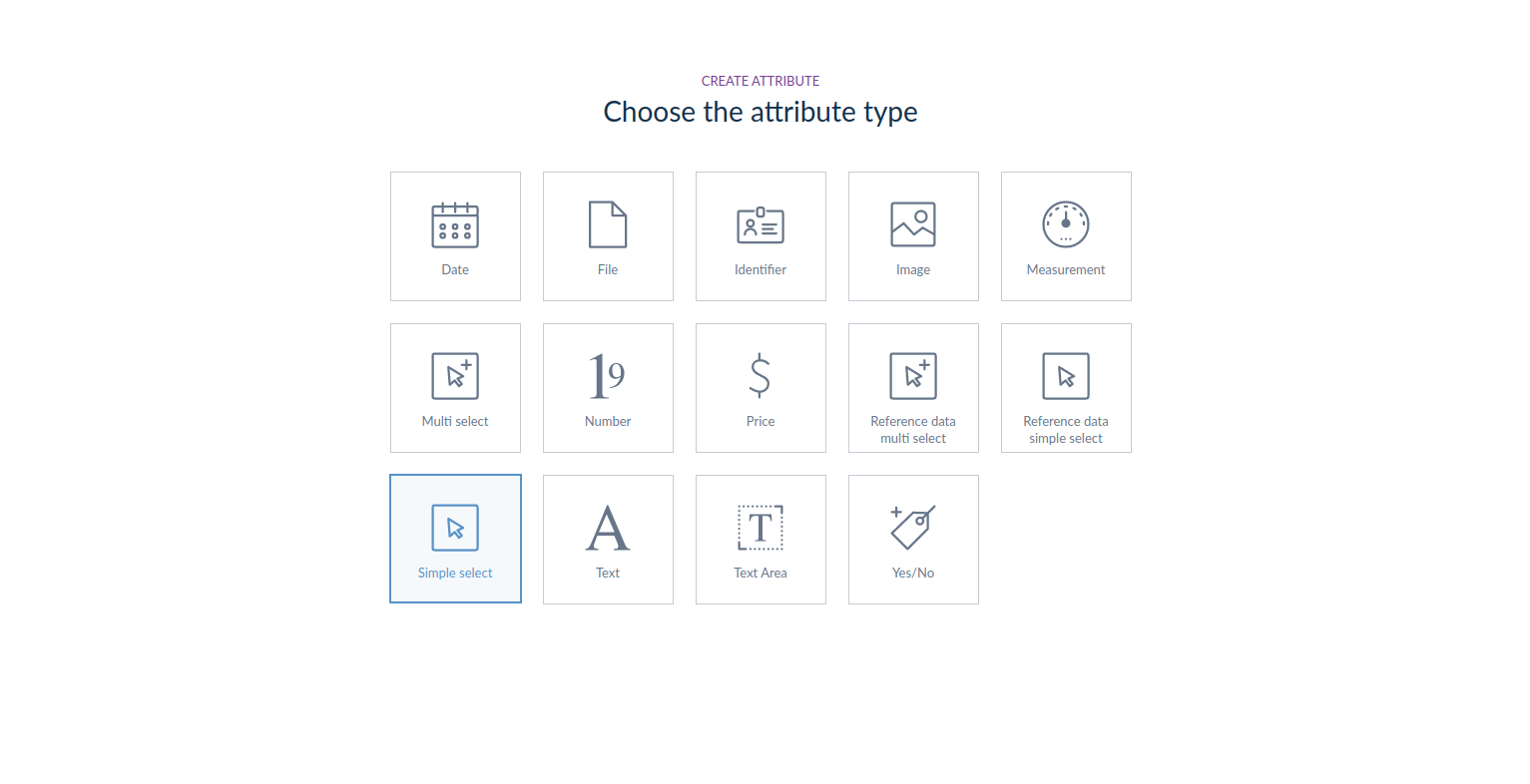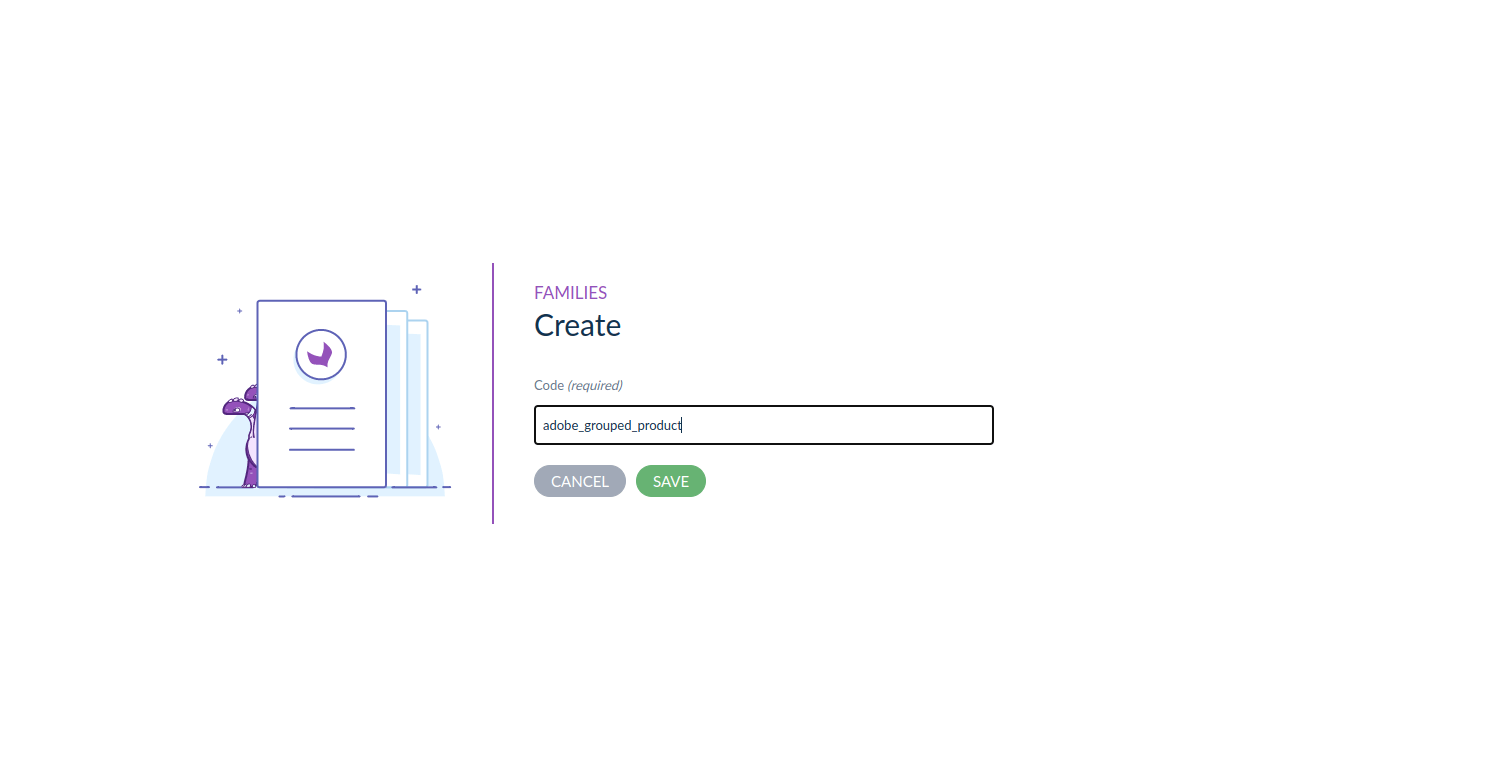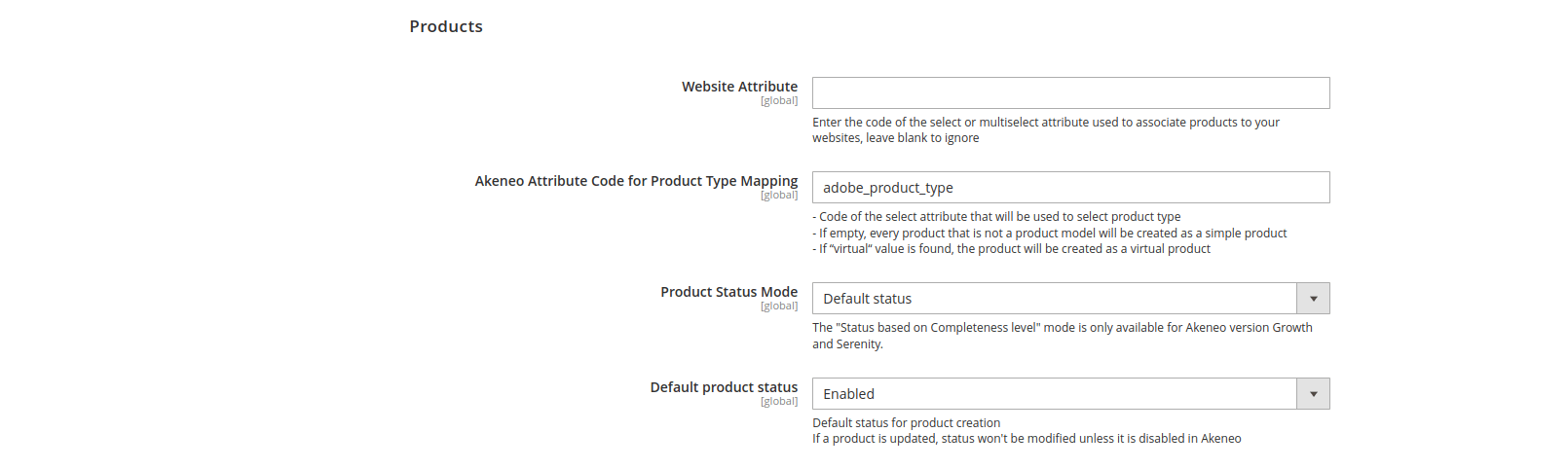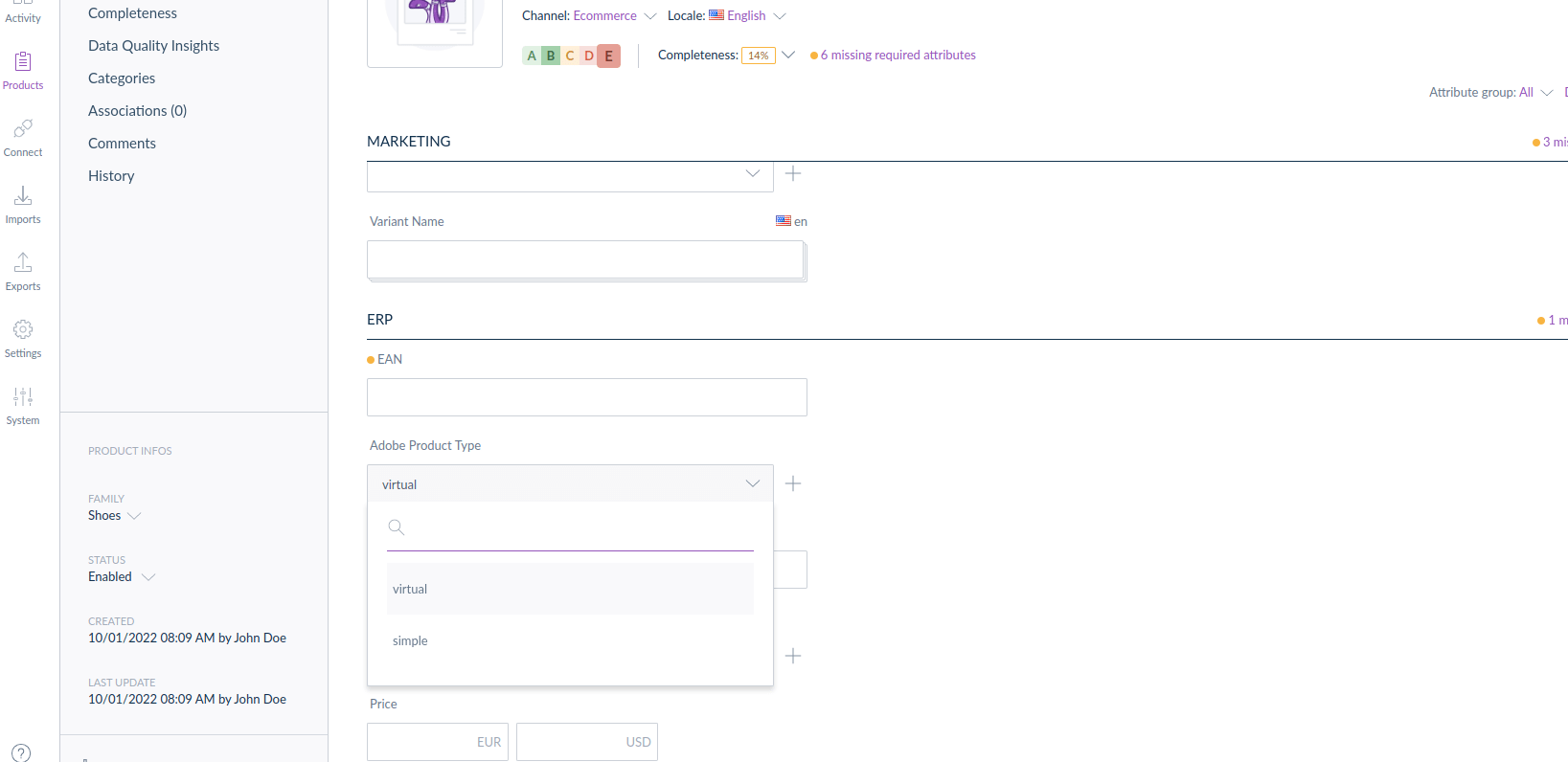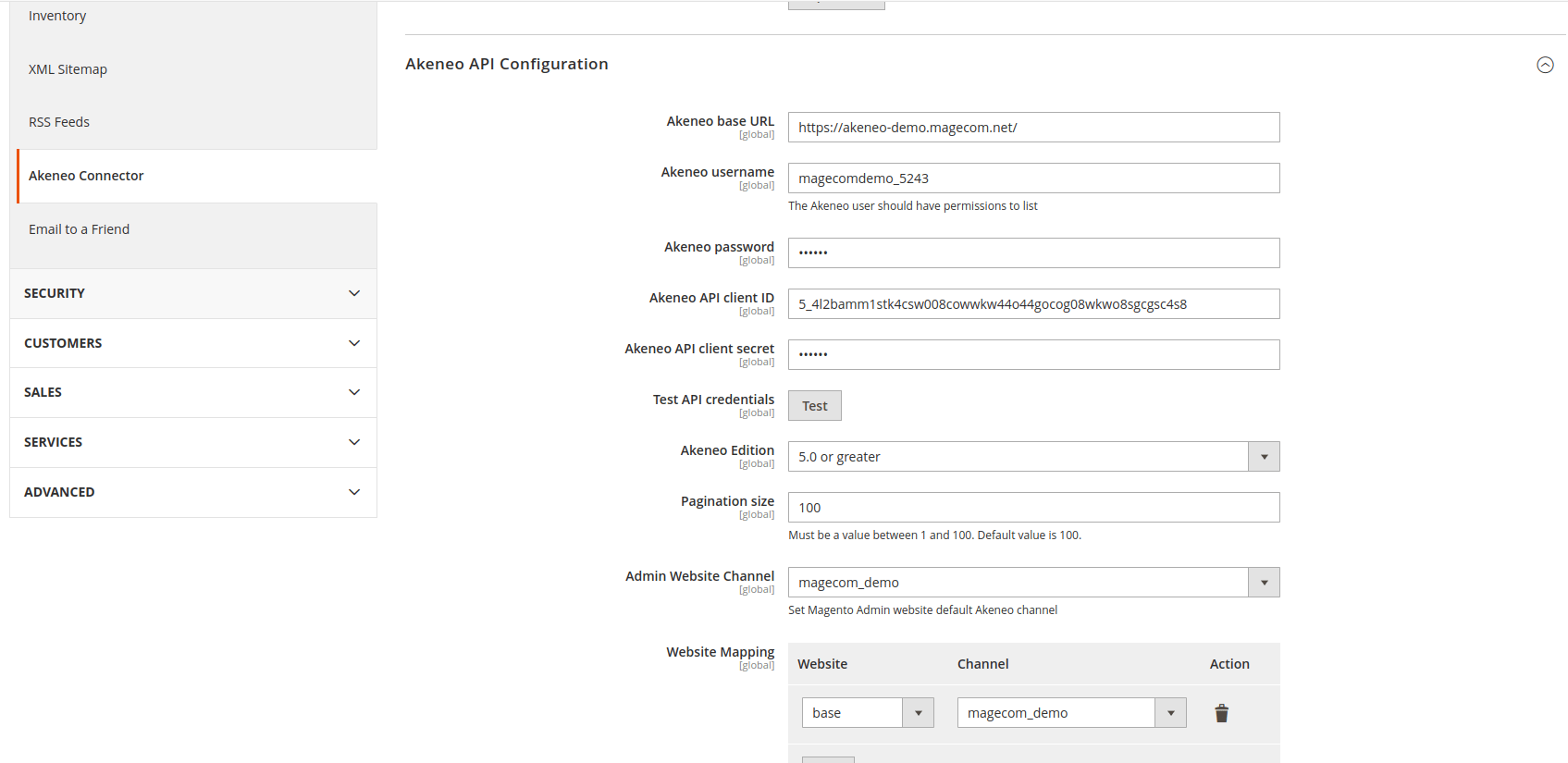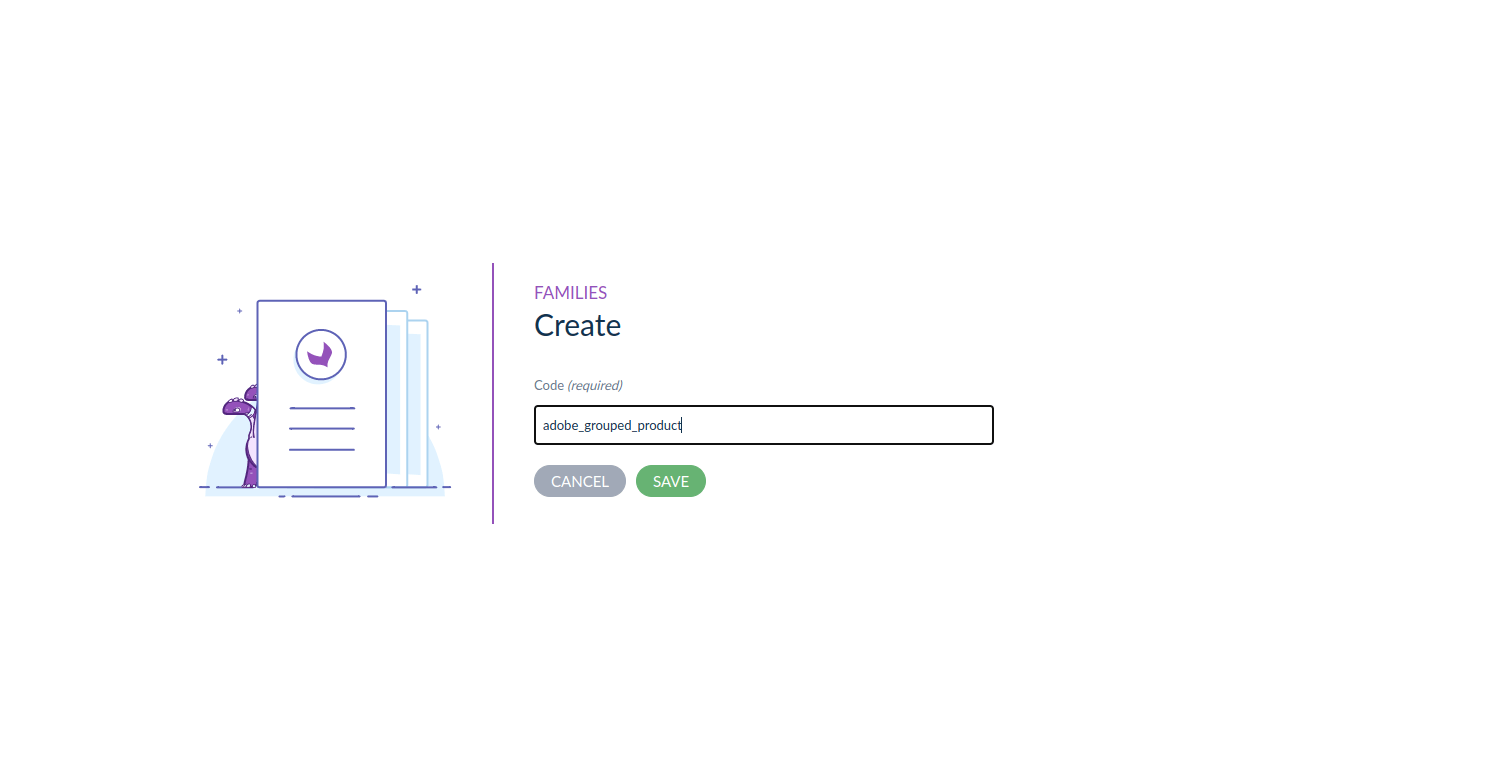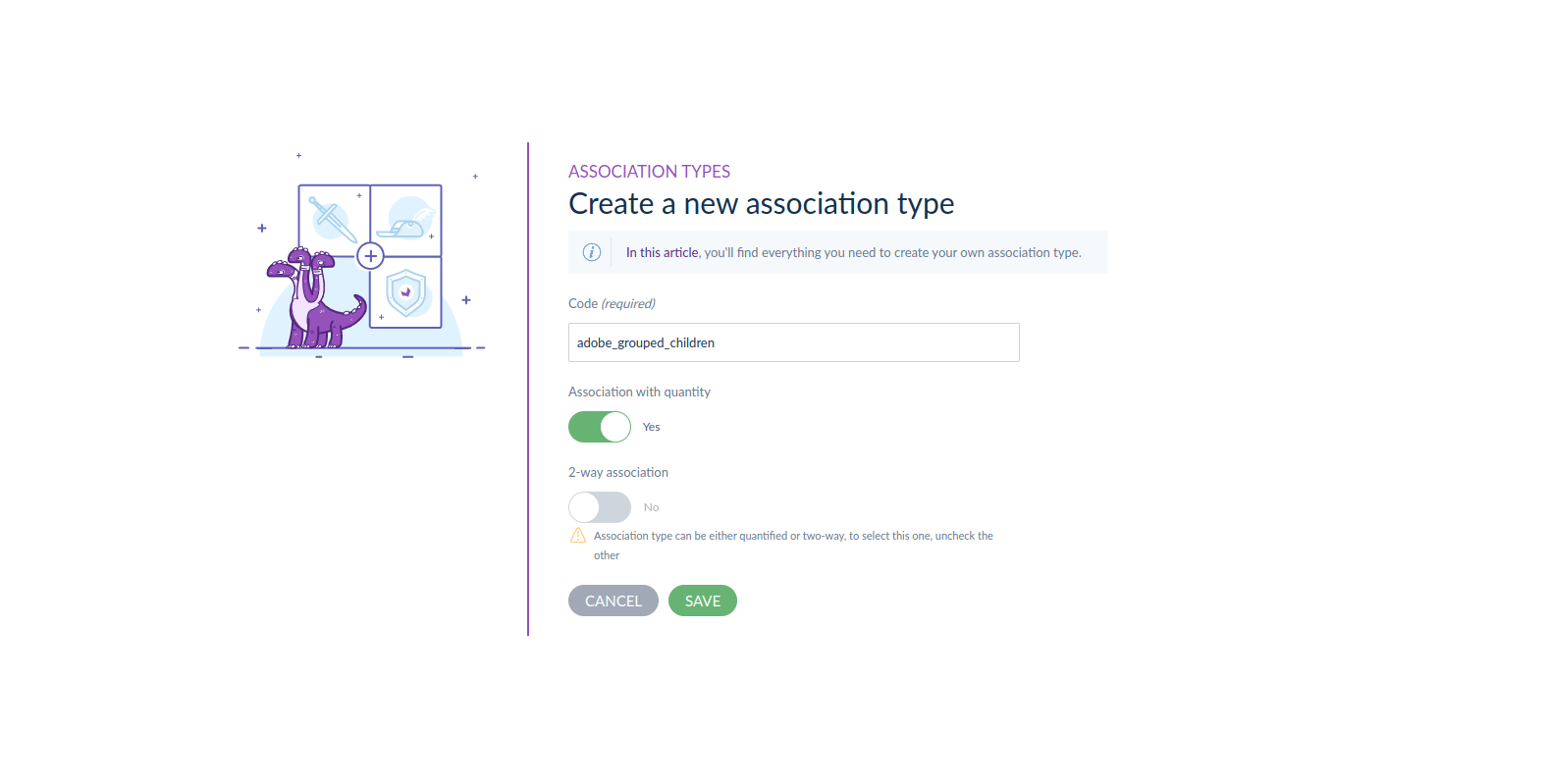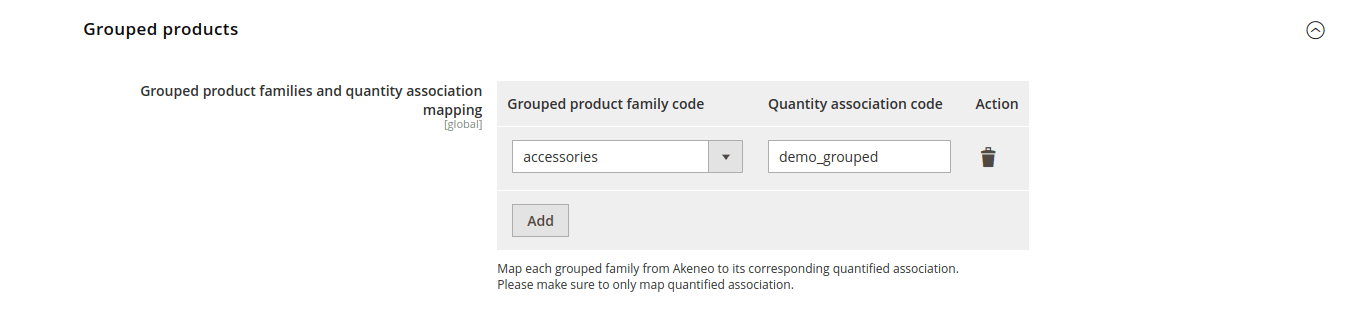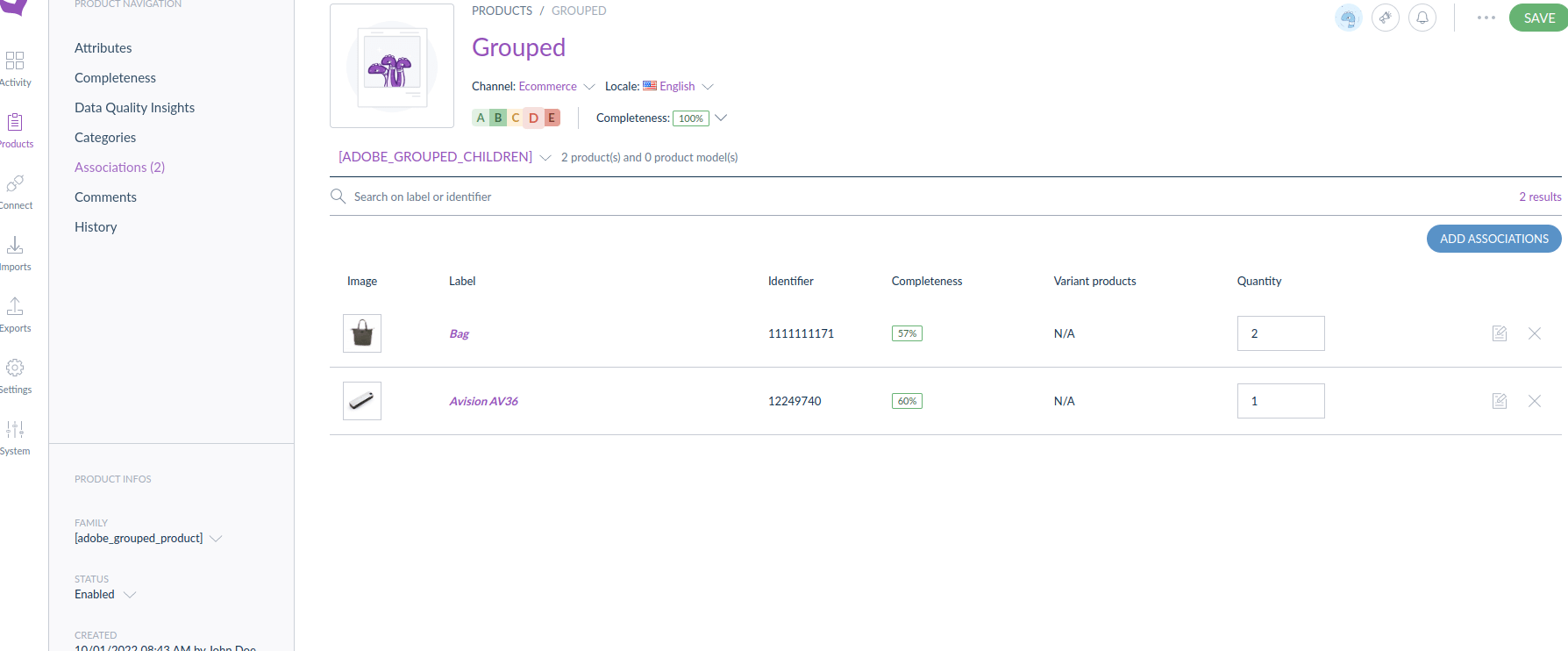How to Sync Virtual & Grouped Product Types Between Magento 2 and Akeneo
Magento 2 and Akeneo obviously have a Connector that integrates them. Akeneo PIM offers multiple solutions for connecting Adobe Commerce.
In this article, we will look at opportunities given to us by recommended Akeneo PIM Connector in the field of different product types imported to Akeneo Connector. We will check the default OOTB features and how to configure them all.
Basic Information to Start With
Adobe Commerce & Magento 2 Open Source has 6 product types out of the box:
- Simple
- Configurable
- Bundle
- Grouped
- Virtual
- Downloadable
Also, with customizations, it is possible to have Custom product types.
Meanwhile, Akeneo PIM system operates only with the Products and Product Models. In terms of Adobe Commerce, they are Simple Products and limited Configurable Products. Why do we say limited? Because Product Models can utilize up to 2 Attributes only for product combinations and Adobe Commerce Configurable Products have unlimited combinations (in reality limited only to system performance).
Products from Akeneo PIM can be imported to Adobe Commerce as Virtual using Connector Configuration and specific attributes in Akeneo. To make some products imported to Adobe Commerce as Virtual Products you need:
- Create specific attributes in Akeneo
- Adjust Akeneo Connector Configuration in Adobe Commerce
- Set attribute to a specific value
Step-by-Step Instruction
Let’s do it together. First of all, you need specific attributes in Akeneo. Create a new attribute with the type Simple Select. Navigate to the configuration of your Akeneo and create an attribute, as shown below.
Add 2 options to the simple select — simple and virtual. Make sure you have code in lower case — so not Adobe_Product_Type but adobe_product_type. Options also should be lowercase. Add this attribute to the Families you gonna use for your Virtual Products.
Open Adobe Commerce Configuration Page and find Akeneo Attribute Code for Product Type Mapping Field (in is in Products sub-tap). Insert the text input code of the attribute you have created before in the Akeneo.
Save the Configuration and navigate to Akeneo PIM. Create Product you want to be Virtual Type in Adobe Commerce. During Creation set Adobe Product Type attribute to virtual. If you set it to simple or leave empty — you will receive simple product in Adobe Commerce.
That’s all. Now schedule your Adobe Commerce import jobs and you will have new virtual product imported.
Another Product Type that is does not exist in Akeneo but exists in Adobe Commerce is Grouped Products Type. It is a bit trickie tricky to create is sinse since Grouped Products are of a Composite Type, so it includes multiple products inside it. Let’s see how we can create Grouped Products in Adobe Commerce during import from Akeneo.
To make it work, you will need to implement next steps:
- Have Akeneo PIM and Adobe Connector version 5+ or the latest Growth/Enterprise Edition
- Create separate Family for Parent Grouped Products
- Create separate Assosiation Type to connect Child Products to Parent Grouped Product
- Adjust Akeneo Connector Configuration in Adobe Commerce
- Set connections for Parent and Children using Assosiation Type
Verify that you have a proper version of your Akeneo Instance and check that Akeneo Connector is switched to proper version usage. This can be done under the Akeneo API Configuration subtab.
Create a specific Family to be used for all grouped products. This Family will be added later to the Adobe Commerce Configuration.
Create a specific Association Type. It should be numbered since Grouped Product in Adobe Commerce is a combination of Simple Products with different quantities.
Now move to Adobe Commerce Configuration Page and find the subtab Grouped Products. Add their code of Family and Association Type you have created before.
Create Parent Product with Grouped Family and add associations with the type you have created before. Set a required number for each Child Product.
Conclusion
Unfortunately, Bundle, Downloadable, and Custom Product Types cant be created on Akeneo PIM Connector without customizations. But the Magecom Team is always ready to help you with any kind of Akeneo/Adobe Commerce customizations, including Products Type mapping, so don’t hesitate to contact us if you have any questions.
Hunting for Magento development support?
We’ll be in touch soon if you leave your contact information